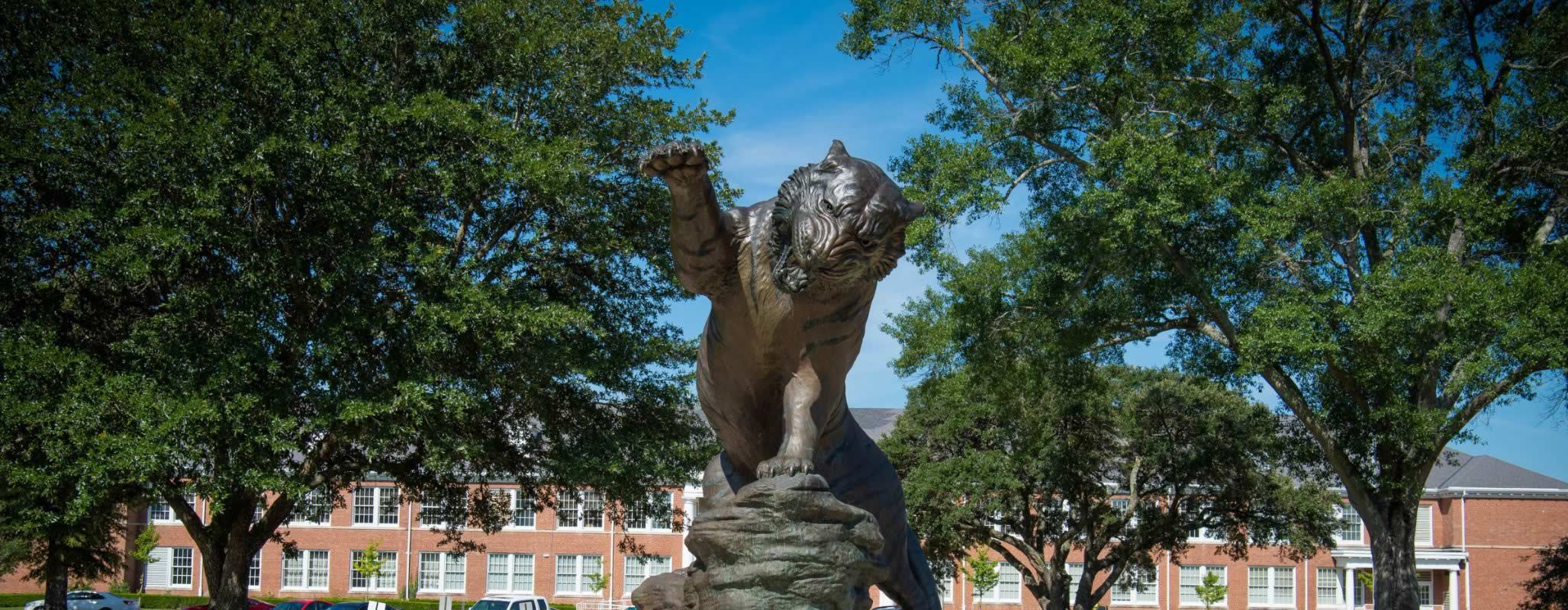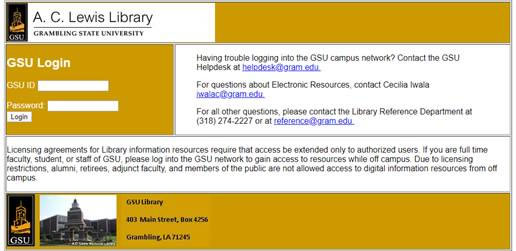University Digital Library and Learning Commons
University Library Online Resources and Remote Access Services
The University Library is committed to supporting Grambling State University Community
remotely by providing access to electronic content through direct engagement with
library staff, and collaboration across the University. The library staff will be
available to assist users in locating electronic resources, digital materials, creating
course guides, and providing online library instruction and virtual library visits.
Library liaisons are also available to assist students and faculty with the best tools
and materials needed for research.
Online users will have access to library resources and services through the library’s
website, email, and chat services. The library will provide immediate access to resources
through an online environment that supports curriculum-related teaching, research,
and scholarly communication to our off-campus students.
Remote Authentication
The authentication system requires patrons to use their G-numbers from their Campus
IDs for the “A.C. Lewis Library GSU” login page with their default passwords. As the
library database login only accept numerical input, please change the “G” in your
G-number to the number “9”. For example, if your G-number is G12345678, you would
input 912345678. Your default password will be the last four (4) digits of your G-number.
Using the previous example, your default password would be 5678. You may change the
default password to your desired password after gaining access to the system. Should
you decide to change your password, you may do so using one of the following two methods:
- Come to the library and ask the staff for assistance, since your password can only
be changed by utilizing the authentication system that is only in the library.
- Alternatively, you may change your password by logging onto the library webpage. From
there, you would click on the “Catalog” link. Next, click on “My Account” and click
on “User PIN Change”. From the “User Pin Change” template, type in your User ID and
ignore the “Alternative ID” field. Type in your old or default PIN and then type in
your new pin twice. Click “Change PIN” and you are done.
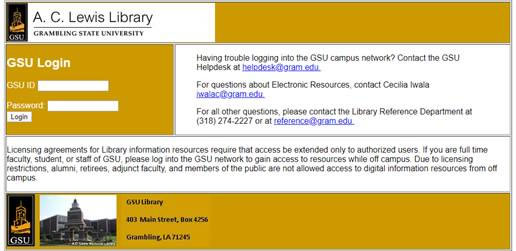
Click here for PDF